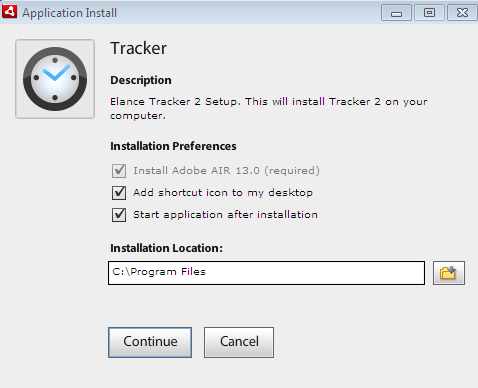- Go to Elance Tracker Download , the following dialbox will open. Click on "Save File"
2. After completing the downloading process of Elance Tracker, Open the Trackersetup.exe file from the folder you saved, the following type of box will open.
3. Now, click on "Run" , the following box will open showing installing tracker on your computer. Wait for few minutes to complete the installation process.
4. After comleting the installation, the Application Install will show the box as given below. Click on Continue.
5. Accept the Tracker End-User License Agreement by clicking on "Accept" button with green background.
6. Now, you are almost ready to use your Elance Tracker on your Computer which looks like as shown below.
Entering the Username or Email and Password of Elance and after signing in, you can track time period of your hourly job. Before starting hourly job, don`t forget to turn on Elance Tracker.
After login in into your Elance Tracker, It looks like as given below.
I hope, this post will be useful for you all the Elancer.