Blog Design
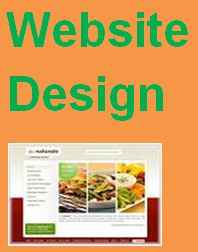 |
| Website Design |
In that new opened window after clicking on the Design,
you can see the following option in the left side:
New Post: when you click this
button, a new box with title box will open where you have to write the content
about 500 words and giving it a suitable post title corresponding to your
blog’s main title. Suppose, your blog’s title is Money then you need to write
your post title name is Earn Money Online and describe all the
way about earn money online on the give box and click on the publish button.
This process is known as posting or blogging in a blogspot.com. The basic idea
behind posting in time to time is to keep your blog up to date or to be updated
which helps your blog to stand alone or survive at all on the ocean of
bloggers. If you keep posting until it reaches to around 500 posts with at
least 500 words of each posts will help you to crawl or index your blog on
Google search engine as well. While writing a post, you have to concern only to
quality. If you really want to earn much more, you should write all the posts
yourself. If you copy from other sites from the internet, Google will
automatically recognize your copied content and will never rank or crawl your
site. So write every post yourself. But you can read or take knowledge from
anywhere but every line of your post should not be same. See the following sample
of posting.
- Overview: This shows the overall updates of your blog. You can see Page views today, Posts, Published Comments, Followers, Comment awaiting moderation etc.
- Posts: when you click this button, you can see the total posts you posted. After clicking this option, you can change or edit your posts Title and its description.
- Pages: From this option, you can find the total pages of your blog.
- Comments: From this option, you can see the comments leaved from your site readers or visitors.
- Google+: It is that option to promote your blog on internet marketing through internet.
- Stats: It is the status option for your blog. When you click this option, you will see there other sub-options,
- Traffic Sources: when you click this option, you can see the source of traffic visiting your sites or blog.
- Audience: From this option you can see the visitors from different countries that visit your blog or site on that time or day.
- Earnings: From this option, you are allowed to monetize your blog with Adsense Program to earn money through online that is from your blog.
- Layout: From this option, you can configure your blog’s outlook. After clicking on this Layout option, you can add or remove Gadgets you like.
- Template: From this option, you can enable different types of templates like Simple Template, Dynamic Template, and so on. By clicking on customize template, you can edit your template in the sections of font size, color, background color, header, footer etc.
- Settings: From this option that means when you click this Setting option, you can do the following works:
- You can edit your Blog’s Title.
- You can change or edit your blog’s address.
- In this way, you can handle all the resources of your blogger account.
- I recommend you that before you choose your blog’s title that is the main heading of your blog’s name; you should know the value of your title. Once your site becomes famous from a title and then if you change it again to a new title, then your site’s popularity will go down and regular visitors on your blog or site will go away. So you never do that. So before creating your blog’s title or posts you should check the traffic source on the related title. To know which title has large or less traffics, you should check your desired title on Google Adwords tools or traffic estimator.
- In this way, you can
design all other remaining parts of your blog.
Layout of Website

